Global ATC
Published by Aerosoft; Developed by
Robert Miroszewski
Expected released
date - December 2013
Previewed by Joe Lawford
November 2013
Overview
Global Air Traffic Control (GATC) is a standalone ATC program
that covers 6500 airports worldwide. The simulation is based around a
navigation database licensed from Lufthansa Datasystems. The
database can be updated in the future using a product called
NavDataPro sold by Aerosoft or you can use the Navigraph
database using the version for Aerosoft Airbus X.
GATC also has the ability to apply real time weather to the
simulation which could affect factors like active runway. If you
would rather set up your own situation then you can set the wind
speed, gusting to and visibility settings.
As an air traffic control officer, you will be safely guiding
aircraft around your zone in the most efficient manner, handling
approach, departure and tower depending on the size of your
airport.
This simulation tests your spatial awareness ability and it
requires clear thinking to envisage a 3D world from your 2D
screen and to make use of standard routes (Procedures) to and
from the runway.
There are 4 types of procedure used:
● SID, Standard Instrument Departure (or also known as
departure procedures, DP) starts at the runway and end at a
waypoint on an air
route. That is where your standard flight
plan will start;
● STAR, Standard Terminal Arrival Route links the last point
of the flight plan (called the transition) to the first point of
the
approach procedure (called the IAF or
Initial Approach Fix);
● IAP, Instrument Approach Procedure links the IAF to the
runway. This can be a ILS or any other procedure and
● Transitions (not always used) link the SID or STAR to the
airways. When they are applicable (mainly at the larger
airports, there are
normally transitions from several
directions.
The program also recognises any restrictions there may be at
waypoints, be it altitude or speed.
GATC also supports the display of aviation sector files (that
can show control zones, forbidden areas etc), in the standard
OpenAir format. There is included a set of OpenAir files for
many countries and others can be found on the internet.
Using GATC
Upon starting the program you have four options.
● Classic – Allows you to freely set all the parameters like
airport, traffic density and weather;
● Rush Hour* – After selecting the airport the traffic will
get denser by the minute;
● Screnario – Loads specific situations such as secondary
airports handling traffic of a larger airport nearby and
● Multiplayer – You can host or join a session where you can
choose to be the tower or approach controller.
*You can create an account to upload your rush hour high scores
to a league table, see below.
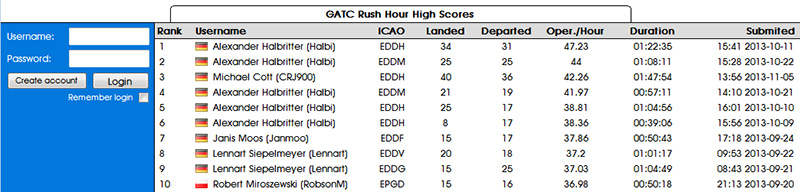 |
| Startup From the start up window you have access to the settings panel where you can control the intensity of the sim before you start. This can be altered in-game. As you can see, you can set the percentage of arrivals against departures, also a frequency range for where the sim will spawn the next aircraft. One really useful setting is the peak traffic max and min settings, when you start out it is all to easy to get over-whelmed with traffic demanding take-off clearance as well as instructions for approach! You can set the probability of reaching he peak higher with each session until you get confident. You also have control over the maximum aircraft displayed so again you have another safety-net to keep you from being over-worked! Finally, GATC can call up real time weather from the internet, this influences the runways in use. Alternatively you can set the direct speed and gust manually. |
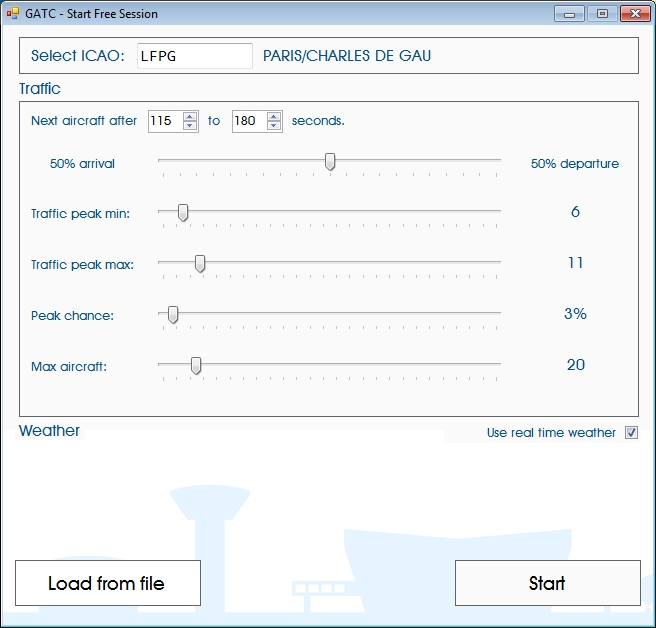 |
The main interface is simple, but effective. You have the main scope centred on the runway with panels showing the aircraft strips one side and procedures and settings on the other. These Panels can be opened separately and even shown on a different screen to make your scope larger.
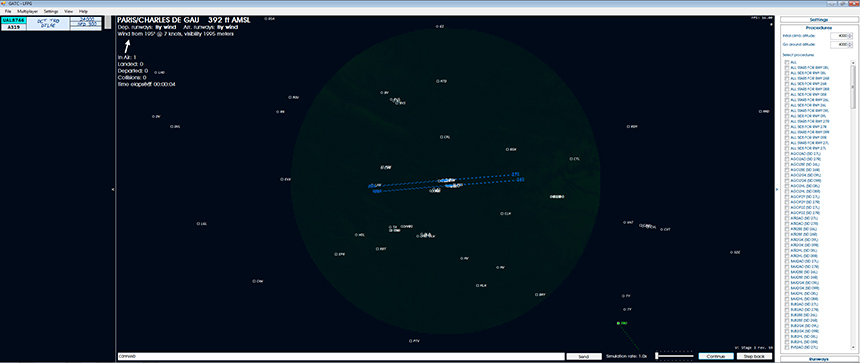 |
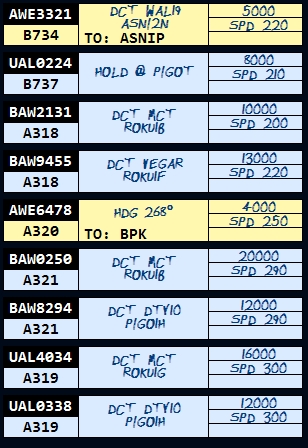 Flights panel |
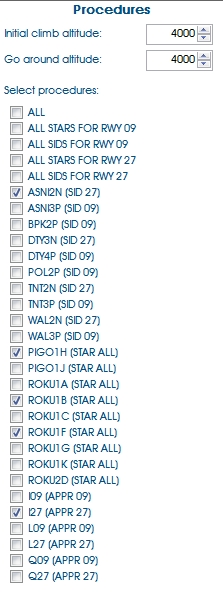 SIDs & STARS selection |
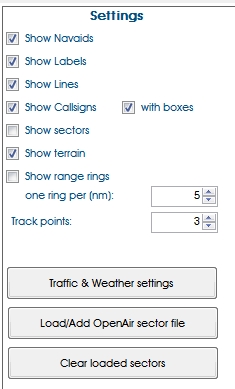 View settings |
As time progresses more and more aircraft will appear, in the screen below we can see a few heading out and a few coming in with one aircraft in a holding pattern waiting for your next instruction. This can give you a breather whilst you deal with more urgent events. You have to beware though that you could have another flight on its way in to the same hold so you need to get the separation right.
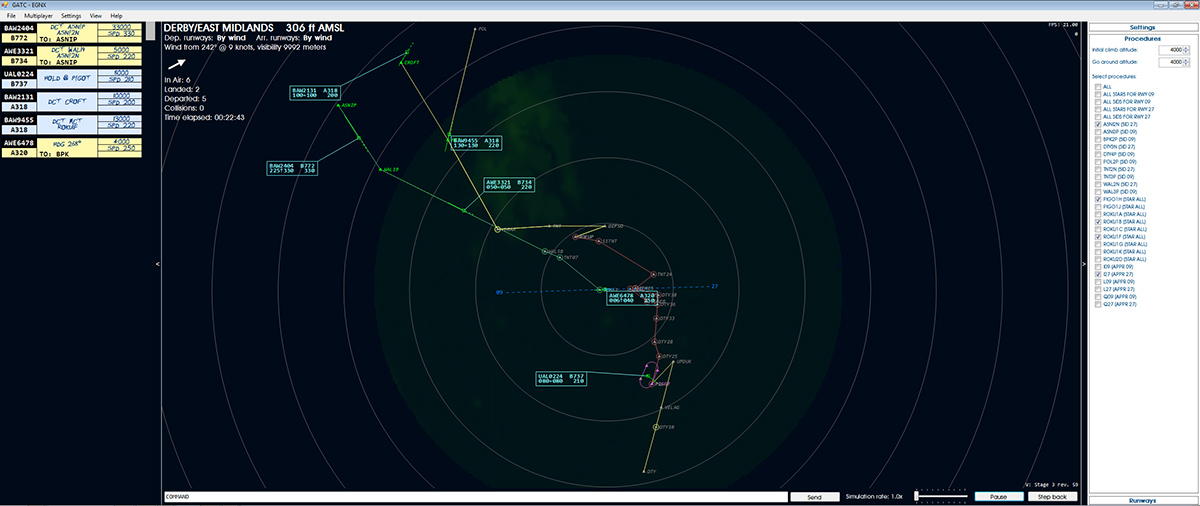 |
The left panel above shows active flights, inbound in blue and outbound in yellow, the right hand frame shows selected SIDs & STARs and they show green and red respectively on the screen above. You have to follow these procedures, some of the waypoints have altitude and speed restrictions too.
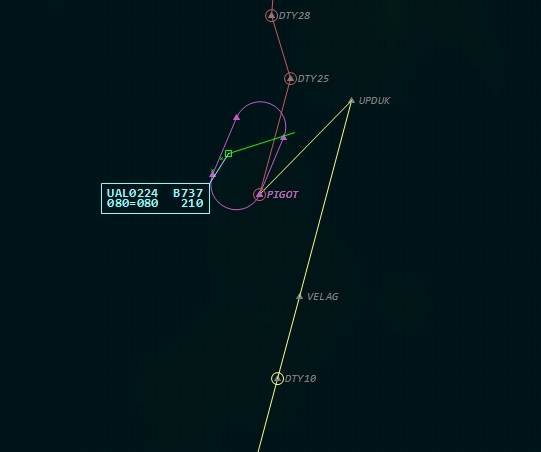 |
From the picture on the left you can see from the
flight info label we have flight United Airlines
UAL0224, which is a Boeing 737-700, it is at flight
level FL80 and not descending or climbing to another
flight level, it's present speed is 210 kts. Basically it is on a hold pattern whilst I sort out a kerfuffle with some departing flights. You can drag and drop the flight label if it is interfering with other data on the screen. In order to give a command to an aircraft, you will have 3 choices, touch, text or mouse. Still in development are the touch commands so I cannot comment on them here. The text commands are issued via a command window, see below and mouse commands given by either double clicking on the flight label to alter speed, direction or altitude, or, if it is just a direction change you can simple drag and drop the aircraft to the desired heading and you will get a confirmation on the screen |
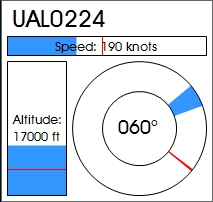 Mouse control, red line denotes present situation |
A typical text command asking the aircraft to change altitude to FL50 Response Aircraft label shows he is making the manoeuvre |
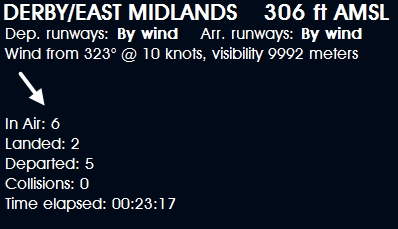
Customisation
There is an SDK supplied where you can tweek aircraft or airline settings.
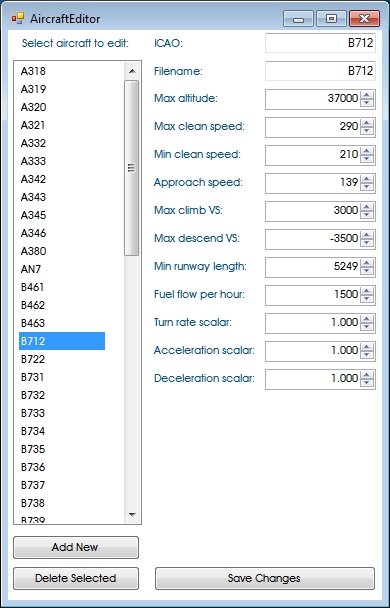 |
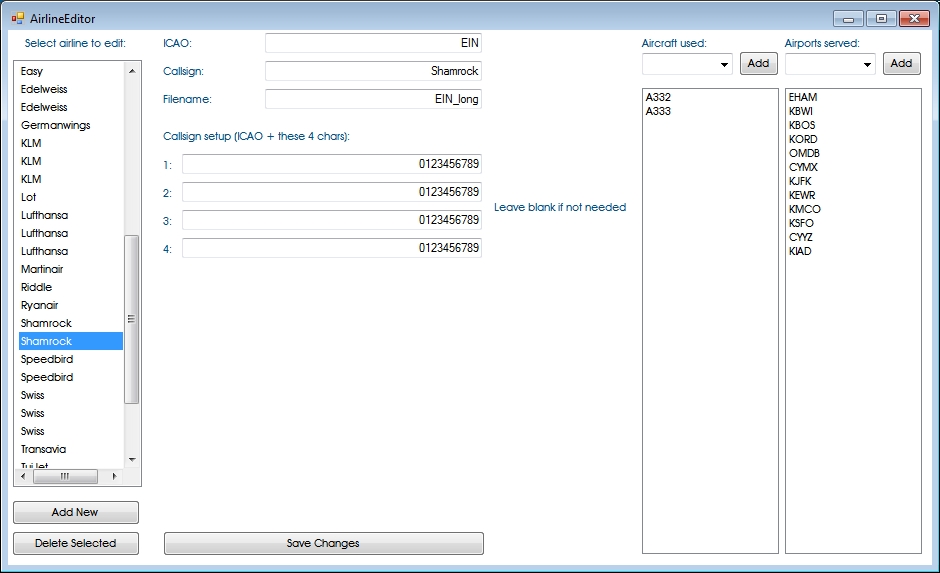 |
There is no end game with this simulation, you can save and reload the game-state at any time or decide to move on up to a bigger airport or try multiplayer.
At the time of this preview, there was no sound available but there will warnings both spoken and tones included.
Keep an eye on it's development over in the Aerosoft forums here.
Please note: My preview is based on a product in its mid to late development cycle, the information above and the screen shots I have included may change before the final product is released
